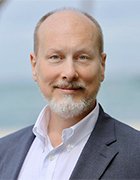Channel Checklist: Top five tools for troubleshooting a WLAN
Customers with WLAN connectivity problems are quick to place blame on airwaves. Service providers know the problem may run deeper. These five WLAN tools will help you investigate the problem and find the real culprit.
Service provider takeaway: Troubleshooting a customer's WLAN requires a well-stocked WLAN tool box. Service providers can use these wireless LAN troubleshooting tools to fix cranky connections.
When a wireless connection is slow or intermittent, customers are quick to blame what they can't see and don't understand: the airwaves. Troubleshooting a WLAN connection requires a bit of wireless savvy, mixed with good old-fashioned network know-how. In this Channel Checklist, we discuss how service providers can diagnose and fix a cranky Wi-Fi connection using free open source and commercial tools to get the job done.
| WLAN connection managers | |||||||||||||||||||||||
When customers complain about wireless connections, examine the WLAN connection manager on the client device. Newer operating systems have built-in connection managers -- Wireless Zero Config on Windows XP/Vista PCs, for example. Wi-Fi connections may also be controlled by vendor software supplied with Wi-Fi adapters (e.g., Cisco ACU). Some customers choose to install third-party WLAN connection managers, freely available from hot spot providers like Boingo or shareware sites. You'll need to use whatever WLAN connection manager is already installed, so learn to use several. Some wireless LAN connection managers provide more insight and control than others, but all tell you whether or not the client "hears" at least one Wi-Fi access point (AP) with the desired network name (service set identifier, or SSID). If the SSID is visible, use the WLAN connection manager to try to connect, setting security parameters required by the AP. If the client cannot connect, double-check WEP keys, WPA passphrases or encryption/authentication types. If the client can connect, use the WLAN connection manager to eyeball signal strength before continuing. |
|||||||||||||||||||||||
| WLAN discovery tools | |||||||||||||||||||||||
If the WLAN connection manager cannot "hear" the desired SSID, a wireless LAN discovery tool like NetStumbler or WiFiFoFum can help you determine whether the problem is client location and signal strength. WLAN discovery tools listen for Wi-Fi access points, listing them by SSID, media access control (MAC) address, speed, signal-to-noise ratio (SNR), encryption type and so on. When used in conjunction with a GPS, they can give you the AP's approximate latitude/longitude and perhaps an approximate distance from you. Run a WLAN discovery tool on your own laptop or handheld, starting near the troubled Wi-Fi client. If the discovery tool cannot hear the SSID, or hears it faintly, walk around, using SNR to move in the direction of the desired AP. Determine whether the client lies beyond the AP's coverage area or in a fringe area where the signal is too weak to maintain a reliable connection. If possible, relocate the client to confirm your suspicions, keeping in mind that the client's Wi-Fi adapter may not be quite as sensitive as yours. Alternatively, if your wireless LAN discovery tool cannot hear the AP, the problem may not lie on the client's end of the connection at all. Some APs are configured to disable SSID broadcasting -- in that case, your discovery tool may display that the AP exists but with a blank SSID. If no AP is displayed, it may be malfunctioning or powered off. In either case, continue troubleshooting by looking at the network side. |
|||||||||||||||||||||||
| Network connectivity tools | |||||||||||||||||||||||
If the WLAN connection manager can "hear" and successfully connect to the desired SSID, break out those familiar tools used to troubleshoot wired network connections. When data link connectivity has been established, network connectivity should be confirmed using ICMP ping. Ping the wireless AP, then ping the upstream default gateway, and then ping (or traceroute to) the DNS server. This familiar process can narrow down where a persistent network configuration error or transient failure has occurred, like a failed DNS, a bad route or a disconnected AP Ethernet cable. When a Wi-Fi client can't ping anything at all, use ipConfig (or the equivalent) to see its IP address assignment. Beyond the usual Ethernet IP address configuration errors and failures, Wi-Fi clients cannot obtain an IP address via the Dynamic Host Configuration Protocol (DHCP) if their security settings are incorrect. For example, if a Wi-Fi client connects but then resorts to an Automatic Private IP Address (APIPA) starting with 169.254.x.x, it's probably not using the right WPA passphrase or WEP key. |
|||||||||||||||||||||||
| WLAN traffic analyzers | |||||||||||||||||||||||
If a Wi-Fi client can ping successfully but experiences application failures or persistently poor response times, or simply cannot associate with an otherwise active AP, it's time to break out a wireless LAN traffic analyzer. Like Ethernet traffic analyzers, WLAN traffic analyzers are available as both free open source tools and commercial products. Using a free open source analyzer is a good way to learn what traffic analysis is all about. If you do a lot of this work, you'll probably want to invest in a commercial analyzer that automates more of the raw data crunching and can suggest the underlying cause. Run the WLAN traffic analyzer on your own laptop or handheld to capture the client's interaction with the AP. Use channel and MAC address filters to focus the capture, keeping in mind that your system may not hear all of the wireless traffic. Any traffic analyzer can parse and decode the traffic, letting you follow application sessions. A WLAN traffic analyzer can also help you monitor the Wi-Fi association and 802.1X/EAPoL authentication process. This is a good way to determine why a client can't associate to an AP or cannot stay associated. It is also a good way to spot radio frequency (RF) problems like high error or retransmission rates that require further investigation. |
|||||||||||||||||||||||
| RF spectrum analyzers | |||||||||||||||||||||||
If a Wi-Fi client experiences intermittent failures, highly variable response times or excessive errors, the culprit might not be Wi-Fi, but another device using the same portion of the RF spectrum. For example, Bluetooth peripherals, cordless phones and microwave ovens all generate RF energy in the 2.4 GHz ISM band used by 802.11b/g Wi-Fi devices. An RF spectrum analyzer lets you visualize spectrum utilization and spot energy pulses occurring at the same frequencies used by your own WLAN and APs. These are |
|||||||||||||||||||||||
Conclusion
In the end, many "wireless" connection problems turn out to be client problems (e.g., misconfigured wireless LAN connection managers) or good old-fashioned network connectivity problems. A reasonable set of WLAN troubleshooting tools in your arsenal can help you quickly confirm or deny wireless as the culprit.
In this Channel Checklist, I identified a few examples of WLAN tools in each category. For a more complete list, visit my WLAN Tools page. If you don't see your own personal favorite WLAN troubleshooting tool listed, please let me know. Happy hunting!
About the author
Lisa Phifer is vice president of Core Competence Inc., a consulting firm specializing in network security and management technology. Phifer has been involved in the design, implementation, and evaluation of data communications, internetworking, security and network management products for nearly 20 years. She teaches about wireless LANs and virtual private networking at industry conferences and has written extensively about network infrastructure and security technologies for numerous publications.